In today’s digitally-driven world, streaming media has become an integral part of our daily lives. Whether it’s the latest episode of a binge-worthy series or a must-watch sporting event, having the right tools at your fingertips can make all the difference. Today, we’ll be diving into how you can set up the VLC Player on your Mac. With this guide, you’ll be enjoying top-tier IPTV services such as IPTV Canada in no time.
Why Choose VLC Player on Your Mac?
As Mac users, it’s essential to have a media player that can handle an array of formats without a hitch. Whether it’s a quirky codec or a ‘why-doesn’t-this-work’ file type, VLC Player is your go-to. But why VLC? Let’s explore:
- Supports almost every format you can think of
- User-friendly interface with rich features
- Free and open-source, no hidden strings attached
A World of IPTV Streaming Awaits
For those keen on exploring IPTV options, pairing VLC with a top-tier IPTV streaming platform like IPTV Canada is a game-changer. With their robust service, IPTVCanda ensures you get access to a vast array of channels spanning the globe. Whether you’re into local Canadian antics or international drama, it’s a service that truly enlivens your streaming experience.
Pro Tip:
Stay ahead of the game with Sports IPTV from IPTV UK, offering live sports events and coverage from around the world.
Preparing Your Mac for VLC Player Installation
Before diving headfirst into the installation process, a few preparatory steps can smooth the journey. Let’s get into those:
Ensure Your Mac is Updated
The first step in your VLC Player journey is ensuring your Mac is running the latest version of macOS. Outdated systems can face compatibility issues, which is something no one wants. To update your macOS:
- Click on the Apple icon at the top left corner of your screen
- Select ‘About This Mac’ and then hit ‘Software Update’
- Follow on-screen instructions to get your Mac up to date
Checking for Available Storage Space
VLC might be lighter than a feather, but having ample storage space ensures a snappy installation process and future upgrades. Here’s how to check:
- Open ‘Finder’ and select ‘File’ from the menu bar
- Click on ‘Get Info’ to see your storage usage summary
- Free up space if you’re running low (at least 500MB is recommended)
Downloading VLC Player: Safe and Sound
Now onto the exciting part—downloading VLC Player itself. To avoid malware and other nasties, always download VLC from its official website. Here’s how you can do it safely:
Visiting VLC’s Official Website
Head over to the official VLC website. You can trust this source to provide a clean, original version of the software. A few simple steps:
- Open your preferred browser and type videolan.org/vlc in the URL bar
- Choose the ‘Download VLC’ button for macOS
- The download will begin automatically, providing you with the latest, most secure version of VLC Player
Verifying the Download
After downloading, it’s crucial to verify the file to ensure its authenticity. Most Mac users skip this step, but it adds an extra layer of peace of mind:
- Locate the downloaded DMG file in your ‘Downloads’ folder
- Right-click the file and select ‘Get Info’
- Compare the file size with the one shown on the VLC website, confirming you have the complete file
Installing VLC Player on Mac: Step by Step
Once your download is verified, it’s time to install the VLC Player. This straightforward process won’t take more than a few minutes.
Launching the Installation
Begin by opening the downloaded DMG file. You’ll see a window showing the VLC icon alongside your Applications folder. Here’s what you need to do:
- Simply drag the VLC icon into the Applications folder
- Wait for the file to copy (it’s usually quick, depending on your Mac’s speed)
- After copying, navigate to the Applications folder and locate VLC to start your first launch
Setting VLC as Your Default Player
Makes sense to set VLC as your default media player, especially when you’re dealing with varied file types. Get going with these steps:
- Locate a video file you wish to open with VLC
- Right-click it and select ‘Get Info’
- Under ‘Open with,’ choose VLC Player and click ‘Change All’ to set it as default
Optimizing VLC Settings for IPTV Streaming
To optimize the VLC Player for streaming content like IPTV Canada, a few trick settings can enhance your experience. You’ll want to get the most out of your IPTV subscription by tuning VLC for smooth streaming.
Adjusting Video and Audio Settings
Crucial for enjoying any form of multimedia, optimizing video and audio settings can differentiate between just good and fantastic streaming.
- Launch VLC and navigate to ‘Preferences’ under the VLC menu
- Click on ‘Video,’ uncheck ‘Window decorations’
- Go to ‘Audio,’ and ensure ‘Enable audio’ is checked; tweak anything else you find beneficial
Boosting IPTV Streaming Capabilities
If you’re delving into IPTV services, specifically IPTV Canada, VLC has settings that can enhance your viewing with little to no buffer times.
- Within ‘Preferences,’ switch to ‘All’ settings in the bottom left corner
- Under ‘Input/Codecs,’ adjust ‘File caching’ to at least 1000ms
- This ensures smoother buffering, crucial for IPTV content
IPTV Canada: Maximizing Your Streaming Experience
Having VLC is only part of the equation; partnering it with IPTV Canada elevates your streaming to new heights. Discover how this combination can redefine your viewing experience:
Why IPTV Canada Stands Out
In the burgeoning world of IPTV streaming platforms, IPTV Canada is making significant strides. But what sets it apart from other services?
- Vast channel selection featuring live TV, sports, news, and more
- Reliable streaming with minimal to zero downtime
- Excellent customer service ready to assist at any moment
Seamless Integration with VLC Player
Integrating IPTV Canada with VLC Player is akin to unlocking a new realm of digital entertainment. It’s a seamless pairing designed for your convenience. Here’s how:
- Open VLC Player and head to ‘Media’
- Select ‘Open Network Stream,’ then input the IPTV Canada URL
- Press play, and dive into the world of endless TV content
Real Challenges and Overcoming Them
No system is perfect, and there may be hiccups along the road. Recognizing these, and knowing how to tackle them, makes for a smoother streaming journey.
Common Installation Issues
Issues during installation are rare but can happen. From corrupted files to compatibility concerns, here are a few potential problems and how to address them:
- If your download is interrupted, verify your internet connection before retrying
- Should an error pop up during installation, ensure no previous VLC versions are creating conflicts
- Restarting your Mac sometimes helps, allowing a fresh start for the installation process
Streaming Glitches and Fixes
Nobody likes buffering or poor-quality streams. These tips might help:
- Ensure a stable internet connection; wired connections often provide better stability than Wi-Fi
- Updating VLC to the latest version can resolve unresolved bugs and glitches
- Consider switching video resolutions if streaming becomes choppy
The Heart of Streaming: A Final Thought
In the ever-expanding world of digital content, tools like VLC Player paired with superlative services like IPTV Canada can redefine your media consumption. With everything at your fingertips—from local news to international dramas—embracing this setup is not just about keeping up but getting ahead. The combination offers a richness that traditional media simply cannot compete with.
FAQs: Your Questions Answered
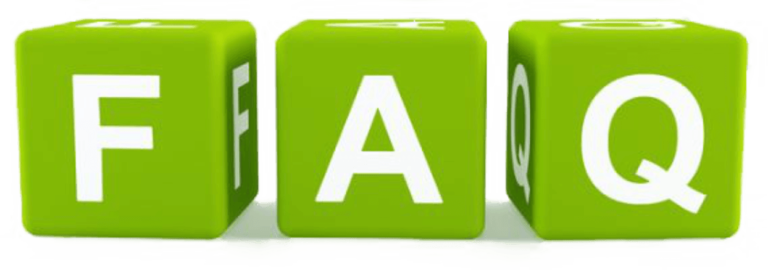
Is VLC Player compatible with all Mac devices?
Yes, VLC Player is designed to work seamlessly with any Mac device running macOS 10.7.5 or later, ensuring a smooth experience for users across the board.
Can I use VLC Player to stream live television?
Absolutely! VLC supports various streaming protocols, allowing you to watch live TV when paired with a suitable IPTV service like IPTV Canada.
Are there alternatives to VLC Player for Mac?
While there are alternatives like QuickTime or Elmedia Player, many users prefer VLC for its extensive format support and user-friendly interface.
What makes IPTV Canada the best choice?
IPTV Canada offers a comprehensive channel lineup with unmatched streaming quality and reliability, making it a top choice for IPTV enthusiasts worldwide.
Does IPTV Canada require specific software integration?
No, IPTV Canada seamlessly integrates with players like VLC without needing additional software, which makes it a hassle-free operation from installation to viewing.
How often should I update VLC Player?
It’s recommended to check for updates monthly or enable automatic updates for VLC Player to ensure continuous compatibility and security.
Explaining Smart STB: A Beginner’s Introduction to Modern TV

