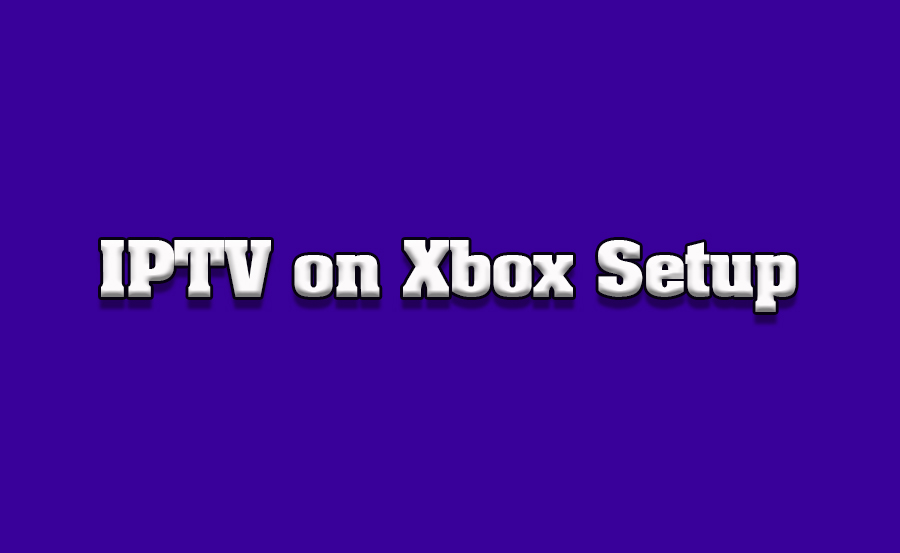Setting up IPTV on an Xbox console for seamless TV streaming is a great way to enhance your entertainment experience. Whether you want to watch live TV, on-demand content, or stream your favorite shows, using IPTV apps on Xbox provides an all-in-one solution. This article will guide you step by step on how to set up IPTV on Xbox consoles to enjoy high-quality TV streaming.
Buy 1 Year IPTV Subscription and Enjoy Unlimited Content
What is IPTV?
IPTV, or Internet Protocol Television, is a system that allows you to stream TV content over the internet instead of traditional satellite or cable TV methods. With IPTV, you can watch live television broadcasts, movies, shows, and even on-demand content via internet-connected devices like your Xbox.
Why Use IPTV on Xbox?
Using IPTV on an Xbox console offers several advantages:
- All-in-One Entertainment: Xbox is already a powerful entertainment hub, and integrating IPTV apps makes it a versatile media center.
- High-Quality Streams: IPTV can provide content in high definition, even up to 4K quality, depending on your IPTV provider.
- Access to Global Content: With IPTV, you can access TV channels and on-demand content from all over the world.
- Multi-Device Streaming: Xbox allows for streaming on both the console and other devices, such as smartphones or tablets.
Preparing for IPTV Setup on Xbox
Before setting up IPTV on your Xbox, here are a few things you need to prepare:
- An IPTV subscription: You’ll need an IPTV provider that offers apps compatible with Xbox or a method for accessing IPTV streams.
- Internet Connection: Ensure you have a stable and fast internet connection (preferably 25 Mbps or more for HD or 4K streaming).
- Compatible IPTV App: Some IPTV services offer dedicated apps for Xbox, while others can be accessed through a third-party app that supports IPTV services.
Step-by-Step Guide to Set Up IPTV on Xbox
Step 1: Download an IPTV App
- Navigate to the Microsoft Store: Press the Xbox button to open the main menu, then go to the Microsoft Store.
- Search for IPTV Apps: In the store’s search bar, type “IPTV” to find apps that support IPTV streaming.
- Select the Best IPTV App: Some popular IPTV apps for Xbox include:
- MyIPTV Player: Allows you to add and stream IPTV playlists via M3U files.
- SS IPTV: This app supports a variety of IPTV formats and playlists.
- IPTV Smarters Pro: Known for its easy setup and user-friendly interface.
- Install the App: Click on the app, then hit the install button to download it to your Xbox console.
Step 2: Enter IPTV Provider Details
After installing the IPTV app, the next step is to enter the details provided by your IPTV service provider:
- Open the IPTV App: Launch the app from your Xbox home screen.
- Enter Playlist or Login Information: Depending on the app, you will either need to input an M3U playlist URL or log in with the username and password provided by your IPTV provider.
- Save and Confirm: Once you’ve entered the necessary details, save the information, and confirm the connection.
Step 3: Configure Settings for Optimal Viewing
To make sure you enjoy IPTV content without interruptions or quality issues, configure the settings as follows:
- Adjust Video Quality: Most IPTV apps allow you to set the video quality (e.g., 720p, 1080p, 4K). Choose the one that matches your internet speed and TV resolution.
- Enable Subtitles: If your IPTV service offers subtitles, enable them through the app’s settings menu.
- Set Auto-Start Features: Some apps allow you to set IPTV channels to start automatically when the app is launched, saving you time when you want to start watching.
How to Optimize IPTV Streams for Gaming Consoles
Troubleshooting IPTV Setup Issues on Xbox
If you encounter issues while setting up IPTV on Xbox, here are some common problems and solutions:
1. IPTV App Not Working
- Ensure a stable internet connection: Try running a speed test to confirm your connection is fast enough for streaming.
- Reinstall the app: If the app fails to open or freezes, uninstall and reinstall it from the Microsoft Store.
2. Channels Not Loading
- Check playlist URL: Ensure the M3U URL or login credentials you entered are correct.
- Update the app: Some apps may need updates to work properly with new Xbox software versions.
3. Poor Streaming Quality
- Lower video quality settings: If your internet speed is slow, try reducing the video resolution to improve playback quality.
- Close other apps: Ensure that other apps or devices are not consuming bandwidth while streaming IPTV.
FAQs
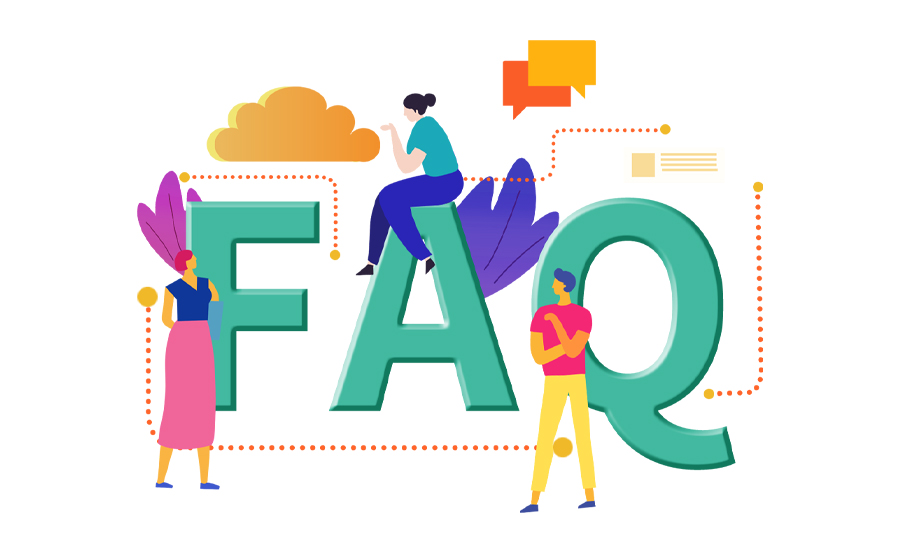
Can I watch IPTV on Xbox without a cable subscription?
Yes, you can watch IPTV on Xbox without a cable subscription, as IPTV services are internet-based.
Is IPTV on Xbox free?
IPTV itself is not free; you will need to subscribe to an IPTV service provider. However, many IPTV apps on Xbox are free to install.
Can I use IPTV on Xbox with a VPN?
Yes, using a VPN can help you bypass geographic restrictions on certain IPTV services and keep your streaming secure.
By following this guide, you’ll be able to easily set up IPTV on your Xbox console for an enhanced TV streaming experience. Enjoy high-quality content from around the world, directly on your Xbox!
How to Watch IPTV on Nintendo Switch via External Devices